I often highlight articles in other publications that I believe will be of interest to genealogists. Here is another example of that:
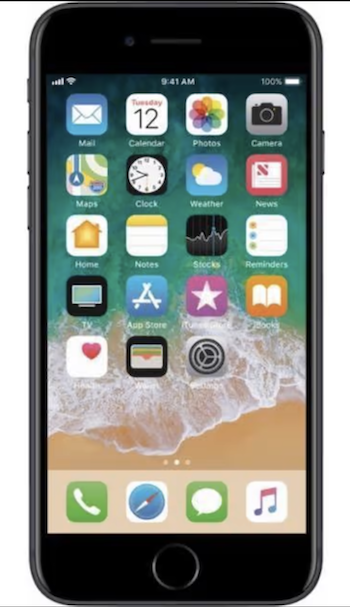 "You may have a flatbed scanner at home or perhaps one of those 'all in one' printer/scanner/copier machines, but did you know your smartphone’s camera can also double as a flatbed scanner?
"You may have a flatbed scanner at home or perhaps one of those 'all in one' printer/scanner/copier machines, but did you know your smartphone’s camera can also double as a flatbed scanner?
"It’s not only fast and convenient to scan something when away from your computer, but the quality is surprisingly good, thanks to much better camera sensors and smarter software.
"Your iPhone or Android device is also ideal for digitizing old photos (in photo frames, albums or hanging on the wall), documents (menus, contracts, vaccination proof), notes, business cards, whiteboards and receipts (ideal for expense tracking or reimbursement) – and then storing those images for when you need them or sending them to someone else, if desired, via email or text."
I have used my smartphone many times to take images at local archives, of microfilm, and even of taking images of old family photographs when visiting a distant relative's home.
Today's "interesting article was written by Marc Saltzman and is published in the Yahoo/Finance web site at: https://yhoo.it/3whslXR.