Back in the old days of home computers, say thirty years ago, most of us had one free-standing computer in the house, and the whole family shared it. Those days are now long gone. Many families, perhaps most, now have multiple computers. As computers have become more affordable, portable, and necessary, it’s now common to find multiple computers scattered throughout a home. There is often one desktop or laptop or tablet computer per family member. In fact, most of our cell phones are also computers these days. With today's technology, the in-home computers are easily connected together by a network, sharing one Internet connection.
If you already have a broadband connection with a router, you probably already have a network installed whether you know it or not. If you have wi-fi installed at home, you definitely have a network.
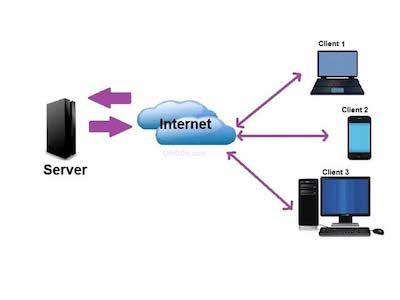 While many people may not realize it, once the network is installed, it is easy to also share printers, disk drives, and more. It’s even easy to share the resources among different operating systems. For instance, in my home we have Macintosh, Chromebook, Linux, Windows, iPad, Android and “smartphone” computers all connected together via a mix of wired and wi-fi wireless connections. (Yes, we do own too many computers!) All the computers share the same Internet connection, the same two printers, and the same file server for storage of backup files.
While many people may not realize it, once the network is installed, it is easy to also share printers, disk drives, and more. It’s even easy to share the resources among different operating systems. For instance, in my home we have Macintosh, Chromebook, Linux, Windows, iPad, Android and “smartphone” computers all connected together via a mix of wired and wi-fi wireless connections. (Yes, we do own too many computers!) All the computers share the same Internet connection, the same two printers, and the same file server for storage of backup files.
The printers and the Internet connection are items we already had. Sharing them was done at no extra expense. However, adding shared disk storage was a bit trickier. In our case, we added storage at very little cost. All the computers, even the handheld devices, can access the eight-terabyte disk drive that I bought on sale recently. That's a lot of storage for a six-ounce handheld computer!
OK, that last statement might be considered to be technically incorrect. The eight-terabyte hard drive is not directly connected to any of the handheld devices. Yet the tablet computers and smartphones all can access the eight terabytes of storage space on that hard drive, as can the Chromebook, the Macintosh desktop, the Macintosh laptop, the Windows systems, and even cell phones. If I purchase another hard drive, that storage space also can be added to the mix. The maximum amount of storage space I can add is limited only by the money in my checkbook and, luckily, the cost of hard drives continues to drop every year.
I can even access all that storage when I am traveling in another part of the country or overseas. However, that's a story for a different day.
Technology changes quickly. Sooner or later, you will replace one of the computers in your home with a faster or lighter model, one with more disk drive capacity, one with greater capabilities. What will you do with the old computer? Will you give it away? Or perhaps simply put it in a closet where you will forget about it and let it gather dust?
I have a better idea: convert it into a server.
Let that one machine serve all the other computing devices in the household, providing on-site backup for each device’s files, supplementing functionality that other devices may lack, and allowing everyone in the family to share the same printer(s), scanner(s), hard drives, CD or DVD drive(s), and more.
The following works with old Windows, Macintosh, or Linux computers. It will work with desktop or laptop computers.
One of the first things you should consider is turning that old computer into a backup server. Doing so isn’t a very expensive proposition, and it’s relatively easy to set up, run, and maintain. You can use the old computer, now called the "new file server," as shared disk space, available to all family members. You may or may not need to install new software. If you do, the required software is available free of charge.
As for the old hardware, the same stuff that was used as a personal computer is now re-purposed to become a server. No change in hardware is required.
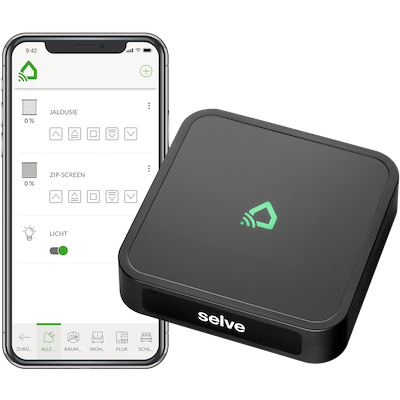 Of course, the first use of a file server that pops to mind is making backup copies of files, just in case one of the active family computers falls victim to a hardware failure or human error. (Probably the most common cause of lost files is human error – when something is erased accidentally.) Having disk space on a separate computer, or file server, provides redundancy and protection from all sorts of problems.
Of course, the first use of a file server that pops to mind is making backup copies of files, just in case one of the active family computers falls victim to a hardware failure or human error. (Probably the most common cause of lost files is human error – when something is erased accidentally.) Having disk space on a separate computer, or file server, provides redundancy and protection from all sorts of problems.
You can elect to share part of the disk drive in the old computer as well as leave other sections private, one for each family member. Want to review your child's homework papers? Have that child save the files in the family's shared space where you can access them. You can then access the files from your computer, even if it is in a different room or even if you are traveling in a different country. In other cases, you might want to keep some files private, invisible to other family members. Today's file sharing software allows for both shared and private sections, even on one server. Security is always under the control of the person who administers the server.
Of course, your old computer probably has only one small disk drive. The disk may have appeared to be huge when you purchased that computer a few years ago, but the same storage space may seem puny by today's standards. However, you can easily add more disk space by plugging in an external USB drive. Two-terabyte drives are now available for $50 to $100, and that is probably more than enough storage capacity for most families! I must admit that my re-purposed file server has an external disk drive that stores much more than two-terabytes!
Eight terabyte external disk drives now sell for $100 to $200. The family's teenagers can easily keep their entire MP3 collections and a lot more besides on an eight-terabyte drive.
Some family members may be using inexpensive Chromebook computers. These are very popular amongst children and adolescents. The family can keep dozens of cartoons or full-length movies on one server in the home and everyone can watch those videos on their own computers, tablets, and smartphones.
Today’s laptop computers typically do not have CD-ROM drives. How do you load new software or access data that is only available on CD? Simply share the CD-ROM drive in the server, and then allow every family member to access it remotely – that is, from the networked computer in the playroom or perhaps their bedroom. Sharing is easy to accomplish and is available at no extra charge. Every family member can access the same CD-ROM drive in the server (although only one person at a time).
Many of today's computer games are multi-player; that is, participants play against each other. Some of these games require a game server someplace, either in the home or someplace out on the Internet. Your new file server can be used as a game server. Speed on an in-home network should be lightning fast, even on a ten-year-old Windows machine.
You may or may not want to attach a printer to the same file server, making it a print server as well. If you leave the server powered on most of the time, the printer will be available to all family members. Purchasing one printer and sharing it will be a lot cheaper than purchasing a separate printer for each family member!
If the old computer runs Windows NT, Windows 2000, Windows XP, Vista, Windows 7 or Windows 8, it can easily become a file server, sharing its connection with up to ten other computers. Windows XP and later versions of Windows can easily share files, printers, and even CD-ROM drives. Luckily, there is an easy and free solution for users of older Windows systems. Even old laptops can be used as a file server.
For any Windows-based PC, you may prefer to replace Windows entirely and use either a Linux or UNIX operating system. Both Linux and UNIX are safer to use, are resistant to viruses and other malware ("malevolent software"), and are more reliable than Windows. Both Linux and UNIX are available free of charge, and both will run well on older computers with slower processors and limited amounts of memory. UNIX and Linux are "naturals" for use as servers; hundreds of thousands of UNIX and Linux servers are installed around the world.
Any Macintosh running OS X can be used as a server. Older Macs that run OS 9 can also be used, although with limited capabilities.
I would suggest your server be a computer with at least a 1 gigahertz processor. Having a large internal or external drive is convenient but an older computer with a rather small hard drive can easily have additional, plug-in external hard drives added later, if you wish.
The older computer can be used as a file server and printer server without replacing the operating system. Later versions of Windows and of Macintosh OS X and macOS already have built-in capabilities to share disk drives, CD-ROM and DVD-ROM disk drives as well as printers. The simplest method of creating an in-home “server” is to keep the present operating system and simply enable file sharing and printer sharing. However, switching to a true server operating system adds more functionality, such as controlling who can access which files and how much files space each user may use as well as file mirroring or automated backups of each users’ computer(s).
Either Linux or UNIX can be daunting to install and configure for a person not familiar with the operating systems. However, several free products solve all the technical issues. You can download FreeNAS (which stands for "Free Network Attached Storage") or Amahi or NAS4Free (now renamed to XigmaNAS). Another choice, called ClearOS, is a bit more complicated to install and configure but can result in an in-home server with even more capabilities. ClearOS is designed for use by small businesses but also works well as a home server if there is someone in the home with at least moderate technical skills to keep it running.
Perform a Google search on any of those names to learn more.
Once you select an operating system, burn it to a CD-ROM disk, insert that disk into the PC you wish to re-purpose as a server, and re-boot. This will install the software automatically. You will need to perform some very simple configuration. Minimal technical skills are required on FreeNAS or Amahi or NAS4Free and you will soon have a high-reliability server running in your home.
I have used both FreeNAS and Amahi found them to be easy to install and configure by anyone with a bit of technical knowledge.
My choice would be to use the original Windows operating system, if possible. If not, then I would use OpenNAS.
If your old computer is a Macintosh and if you possess some technical skills, you can repurpose the Mac as a server. With OS X or the newer macOS, you can easily share files and printers without installing any new software. Macintosh OS X already has file and printer sharing included.
With both Windows and Macintosh systems, you will need to enable file sharing (and, optionally, printer sharing) in order to allow other computers to connect to the system. Step-by-step instructions to enable printer and file sharing on Windows may be found at http://compnetworking.about.com/od/windowsfilesharing/ht/enable_disable.htm. Similar instructions for Macintosh systems may be found by starting at your favorite search engine and searching for “macintosh enable printer and file sharing”.
All of these servers, Windows and Macintosh alike, can also become mail servers by adding third-party software. Mac users can look at http://cutedgesystems.com/software/MailServeSnow/ for one such solution. Windows users can start at https://cloudzy.com/best-mail-servers-for-windows/.
I recently repurposed an older Mac Mini as a file and print server. However, I decided to start with a clean installation. After making a full backup and storing it elsewhere, I re-installed the OS X operating system. During installation, I gave the Mac Mini a new name of "MiniServer" and have been using it for a few months now. It has worked perfectly. I plugged an eight-terabyte disk drive into the Mac Mini's USB port and now have a lot of storage space available to all the computers on the in-home network. I also share two printers on the same in-home network.
If you have an older computer, Windows or Macintosh, don't let it gather dust. Put it to use! Convert it to a server and save your backups.