MyHeritage made several new announcements at this year's RootsTech conference. One that really caught my eye is the addition of a new means of adding stories to your family tree in a manner that looks like (and sounds like) your ancestor is speaking... LIVE! This is neat!
Check out the examples in the following announcement and at https://blog.myheritage.com/2022/03/introducing-livestory-give-voice-to-your-family-stories/:
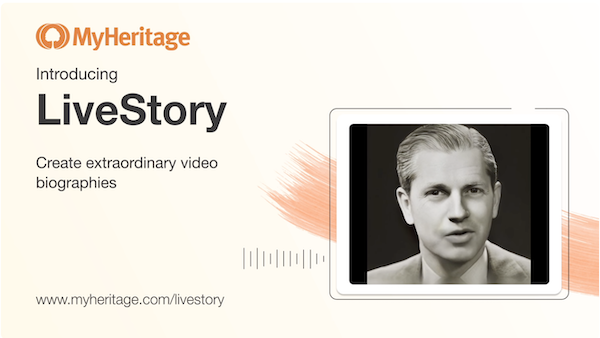
We’re thrilled to introduce LiveStory, a groundbreaking new feature from MyHeritage that allows you to create animated videos of your ancestors telling their life story. This exciting new tool gives you a whole new way to document, preserve and share your most treasured family stories.
The name LiveStory comes from “live life story”. A LiveStory is a video biography, where the narrative is told by a speaking portrait of your ancestor or relative, based on details from your family tree and manually entered text, and is enriched by photographs that illustrate various life events.
Learn more about LiveStory in this short video:
Imagine watching a realistic simulation of how your grandfather may have looked and sounded telling the story of his life, his immigration to the United States, and how he fell in love with your grandmother. How emotional and exciting that would be, to say the least! Well, that’s exactly what you can do with LiveStory, as in the example below:
All you need is a clear photo of the individual and a simple narrative written in the first person to create your own LiveStory in just minutes! If you already have a family tree on MyHeritage, we can create an automatic LiveStory for you using information and photos from your tree. You can then edit the narrative and add photographs, customize the voice, and preview the result as much as you like until your LiveStory is ready to share with your family and friends.
LiveStory will make your ancestors’ stories come alive. It can be a deeply moving experience to hear your relatives reminisce about the past and take you along for the journey. This unique technology is sure to engage and excite your entire family!
How it works
LiveStory is powered by some of the most advanced AI technologies available today. The innovative technology for the speaking portrait was licensed by MyHeritage from D-ID, a company specializing in video reenactment using deep learning.
Our first license and integration of D-ID’s impressive technology resulted in Deep Nostalgia™, which allows users to animate the faces in historical photos. This feature took the internet by storm and was used nearly 100 million times in the first year since its launch.
LiveStory takes this concept even further by adding audio. The narrative that describes a person’s life story, taken automatically from their MyHeritage family tree and enhanced by the user, is converted to high-quality audio using text-to-speech technology. Cutting-edge reenactment technology then creates a high-resolution video animating the person’s face and mouth to speak the audio, by generating realistic lip-sync. The gestures in the driver videos that are used to create the animation sequences are real human gestures. However, the end result is not authentic, but rather a technological simulation of how the person in your photo would have moved and looked if they were captured on video and spoke the words that you provided.
LiveStory works equally well on black and white photos and photos that were originally taken in color. It also works well on colorized photos and photos whose colors were restored using MyHeritage In Color™. In fact, combining these features can lead to great results. MyHeritage now makes it possible for you to take a blurry black and white photo, repair it, colorize it, enhance its focus, and then use it to create a LiveStory.
LiveStory combines some of the most impressive AI technologies available today, bringing your family stories to life like nothing you’ve ever seen! And remember, you can create a video biography using LiveStory for people who lived before video was even invented!
More Examples
Want to see some more nice examples? Check out the gallery in the LiveStory page!
Getting started
Creating a LiveStory is fun and easy. Anyone can create an amazing LiveStory in a few simple steps. There are two ways to create a LiveStory: from scratch (available to those who are new to MyHeritage), or automatically (available to existing users of MyHeritage who have a family tree).
If you’re new to MyHeritage
You can easily create a LiveStory from scratch. To do so, visit the LiveStory web page: www.myheritage.com/livestory.
Upload a photo to get started, and you’ll be asked to create a MyHeritage account for free on this page.
You’ll be asked to review and accept the LiveStory service terms.
Upload a photo of someone you’d like to create a LiveStory for, typically an ancestor of yours.
As a first step, your photo is enhanced for optimal results:
If your photo contains more than one person, we’ll show you the individual faces we detected in the image. Click on any of the round faces shown to create a LiveStory for that person.
Selecting a face from the photo, when there is more than one person detected (Click to zoom)
Next, enter the person’s name, and select the gender.
Entering the person’s details (Click to zoom)
You’ll now reach the LiveStory Editor. Use the editor to write the narrative that you want the person to speak, in small convenient sections, called chapters, and optionally add one photo to each chapter. Each chapter is intended to cover an aspect of the person’s life, such as their birth, parents, occupation, and so on. You can decide which chapters you want to have.
See more details further below on how to use the editor to write the narrative and upload photos, and customize the voice options.
Once you are ready, click the “Create LiveStory” button in the top right corner.
Creating a LiveStory typically takes between 30 seconds to a few minutes, depending on the length of the narrative you have entered and the number of photos you have added.
Once your LiveStory is ready, it will appear along with the option to play it, edit it or share it. There will also be links to view all the LiveStories you’ve created or to create a brand new LiveStory. Because it can be a lengthy wait, we’ll also email you with a link when the LiveStory is ready, so you don’t have to wait for it to be generated, and you can do something else in the meantime.
If you already have a family tree on MyHeritage
If you are one of the 99 million users who are already using MyHeritage to build a family tree, you’re in luck. We can create a beautiful LiveStory for you based on the information already on your family tree in just a few clicks. Then, use the LiveStory editor to improve the LiveStory further.
Access the LiveStory page for existing MyHeritage users by selecting “LiveStory” under the “Photos” tab in the navigation bar:
Here, suggestions of individuals for whom to create a LiveStory are listed. We’ll include deceased ancestors or relatives of yours, for which sufficient information from the tree is available, with preference to those with a personal photo in the family tree. We take great care in suggesting people that we know we can create the best LiveStories for from your family tree, based on how closely they are related to you and how much information about them is included in your tree.
To create a LiveStory, simply click any of the suggestions. Or, scroll to the bottom of the page to create a LiveStory from scratch using a new photo that you upload.
Creating a LiveStory based on a suggestion from your family tree (Click to zoom)
Once you click a suggested individual, a LiveStory will be generated automatically based on the information and photos in your family tree. The more details and tagged photos you have in your tree, the richer and more engaging your LiveStory will be.
Note that you will be asked to accept the LiveStory terms before creating your first LiveStory.
The LiveStory is ready to view!
Our team has developed a very sophisticated logic to curate the information and accompanying photos from your family tree when you create a LiveStory in one click based on your family tree.
There are many different types of facts that could be added to the family tree. We take all the information that has been entered in the family tree as facts for that individual, and we choose the most important facts that pertain to the story. We generally select and show when and where people were born, their parents, their siblings, marriages, birth of their children, grandchildren, occupation, military service. We often omit information if the story becomes too long.
When the family tree information is automatically selected for your LiveStory, we then randomly choose different ways to present each type of fact, to avoid repetition. In this way, every single LiveStory will appear different and create a different story each time.
This information is grouped into chapters based on topics, and we try to locate a photo from your family tree that best fits that chapter. We invest considerable effort in picking the best photo for each chapter based on several criteria including:
- The more people that are tagged in the photo and are relevant to the chapter, the better; and the fewer people that are tagged and aren’t relevant to the chapter, the better.
- The resolution of the photo, and the sizes of the faces in the photo.
- The dates of the photo and how they relate to the ages of the people in the photo.
- The title and other metadata of the photo.
For example, for a chapter that describes a person’s siblings, we will automatically select the photo in which as many of these siblings as possible were tagged. For a chapter about the person’s marriage, we will guess which one of the photos is an appropriate wedding photo, and so on. You can later replace any of the default photo selections.
Uploading and tagging more photos on your MyHeritage family site will improve the photos that are automatically curated for your LiveStories. If you haven’t yet uploaded your trove of family photos to MyHeritage, there is no time like the present. Upload your family photos today, and tag people in the photos based on the individuals in your family tree.
Remember — the automatic LiveStory we create for you is just a starting point! You’re encouraged to edit and enrich it further with vivid details, colorful anecdotes, and additional photos. The family tree is only a starting point but your LiveStory will come alive when you add stories that may be missing in the family tree.
Once you’ve created at least one LiveStory, you’ll see all the LiveStories already created at the top of the main LiveStory page under the label “Your LiveStories”, and on top of “Suggested LiveStories”.
You can return here at any time to keep improving a LiveStory that you have previously created.
Click the three dots on the bottom right of a LiveStory that you have created in the past to share, download, edit, or delete the LiveStory.
If you don’t yet have a family tree on MyHeritage, go to the Family Tree tab and create your family tree. It will then be easier to create a LiveStory.
If you have a family tree on MyHeritage but the person you want to create a LiveStory for is not one of the suggestions listed, you can easily create the LiveStory by finding that person in the family tree first. The panel in the family tree page offers a new option to create a LiveStory, as shown below. It is only available for deceased individuals.
Creating a LiveStory from the family tree panel
There is also a similar option on the profile page:
Creating a LiveStory from the profile page
Sharing a LiveStory
Once your LiveStory is ready, you’ll surely want to share it with your friends and family. Their reactions will be priceless! Plus, they’ll get the opportunity to create their own LiveStories for all of you to enjoy. The LiveStory is a video that you can download and share in any way you’d like, or share it directly to Facebook or Twitter. You can also copy a link to the LiveStory that you’re created and share it via other means.
Buttons for sharing a LiveStory (Click to zoom)
Editing a LiveStory
Click “Edit LiveStory” to open the LiveStory Editor.
In the editor, you’ll be able to improve and customize your LiveStory until you get a result that you’re proud of.
The LiveStory Editor (Click to zoom)
Select a chapter to edit the text, or add or replace the photo for that chapter.
Click on the three dots on the bottom right of a chapter to hear how it will sound, add a new chapter, or delete the chapter.
In the editor, click “Add a new chapter” to do just that. A pop-up window will open from which you can select a topic for the new chapter. Topics already used in the LiveStory will no longer be listed.
You can select one of the chapter topics suggested, or click “Free Text” to do it on your own on whatever topic you’d like.
A lot more detailed information may be found at: https://blog.myheritage.com/2022/03/introducing-livestory-give-voice-to-your-family-stories/
Try LiveStory today and let us know what you think!